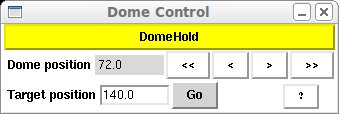Start/Stop Panel
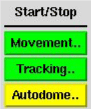
The three buttons in this panel enable/disable telescope movement, start/stop tracking, and set dome mode.
Movement -- Telescope movement must be enabled for POCO to perform any of its pointing functions or move the secondary mirror for focusing. When the movement button is red, movement is disabled, when green it is enabled. However, if movement is enabled and the E-stop button is engaged (as indicated by the "Emergency Stop Engaged" message at the top of the GUI window), you will be unable to move the telescope.
Tracking -- Enables or disables telescope tracking. When the button is yellow, tracking is disabled. When the button is green, the telescope will track at the sidereal rate or the rate set in the Non-Sidereal Rates GUI.
Notes:
- Tracking turns off if a telescope limit is reached. It must be reset when the limit is cleared.
- When tracking is off, the label on the RA entry box changes to "HA".
DomeState -- The DomeState button has three choices: DomeHold, DomeAuto, and DomeFloor.
For normal science operations, observers will want to use the DomeAuto option, as that slaves the dome to the telescope motion and ensures that the dome is always correctly positioned to not block the aperture of the telescope (with the exception of the zenith vignetting of the telescope by the dome and during slews of the telescope between targets). NB: DomeAuto reverts to DomeHold if a telescope limit is reached. It must be reset to DomeAuto once the limit is cleared.
The DomeFloor option allows positioning of the dome using the manual dome rotation switch in the Nickel dome. This option is useful for aligning the dome flat field screen with the telescope or when using the finder scope which is sometimes blocked when in DomeAuto mode.
DomeHold will position the dome at the azimuth
commanded in the Manual Dome GUI (see below).
The button at the top of the Manual Dome GUI allows one to change the
state of the dome motion between DomeAuto, DomeHold, and DomeFloor.
The current dome azimuth is displayed as "Dome position". The arrows
allow small or large moves in either position relative to the current
dome azimuth.
To move the dome to a specific dome azimuth, enter the value in the
"Target position" entry box and press "Go" to move the dome to that
position.