|
Eventsounds is a program to generate sounds for exposure events, such
as Exposure Begin and Readout End. This software is not required
for operating Kast, but is very helpful for indicating when an exposure
has begun or finished reading out.
Eventsounds may be run on gouda, karnak, or shanevnc.
Local observers will find it most convenient to run it on gouda.
To start the software type
eventsounds kast &
If eventsounds is run on a computer other than gouda or by a
remote Kast observer, a separate program called soundplay must
also be run on the computer whose speakers you wish to use. Remote
observers will have soundplay started on their local machine (if it
has speakers) automatically when they start the remote observing VNC
viewers.
There are four exposure events for which sounds can be generated,
Erase Begin, Exposure Begin, Readout Begin, and Readout End. Separate
sounds may be chosen for the blue and red side. The checkbox to the
left of each exposure event determines whether the sound is played or
not (a red checkbox means the sound is played). There are also sounds
for critical messages, Critical-Msg, and the end of script sequences,
EndSequence. You likely don't want to uncheck the Critical-Msg sounds
as they happen rarely and usually signal something adversely affecting
the instrument that will consequently affect your data.
A large selection of sounds are available from the pulldown menus.
You may test play a sound by right clicking on the sound event name
(e.g. ReadoutBegin,red).
The Volume slider at the bottom of the window adjusts the master
volume of the sound played.
A particular configuration of sounds may be saved for future use by
clicking on File - Save... and saving to a file of your
choosing (please save the file to your subdirectory in
/u/user/observers/). This file may be loaded by clicking File -
Load....
Under the Edit menu are the options Show Timestamp and
Show All Players. Show Timestamp will add a timestamp entry to
the GUI to show when a sound was last triggered. Show All Players
will bring up the display below listing which computers and channels
are connected for playing sounds. These are useful for diagnosing
problems.
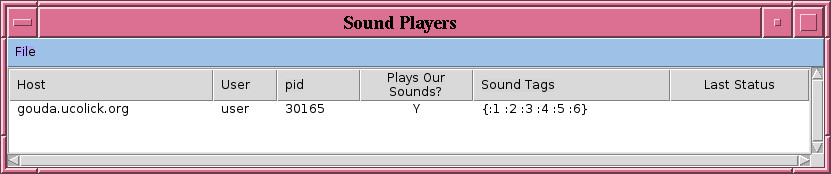
Diagnostic window identify which computers are connected and playing sounds.
|