saopower_ui
saopower_ui is the GUI one uses to monitor and change the power state of the ShaneAO hardware.saopower_ui runs on the following computers: shanevnc or covert and is started with the command saopower_ui. Operation of the GUI is simple, to turn on an item, press its ON button. To turn off an item, press its OFF button. The default setting is to confirm each power change. One can disable this in the Edit menu (see Figure 2) by unchecking Confirm Each Outlet Change.
One can make the GUI more compact by selecting to display Short Labels from the Edit menu, instead of the full names of each piece of equipment. The more compact GUI is displayed in Figure 3.
To quit the GUI, go to the File menu and click on Quit.
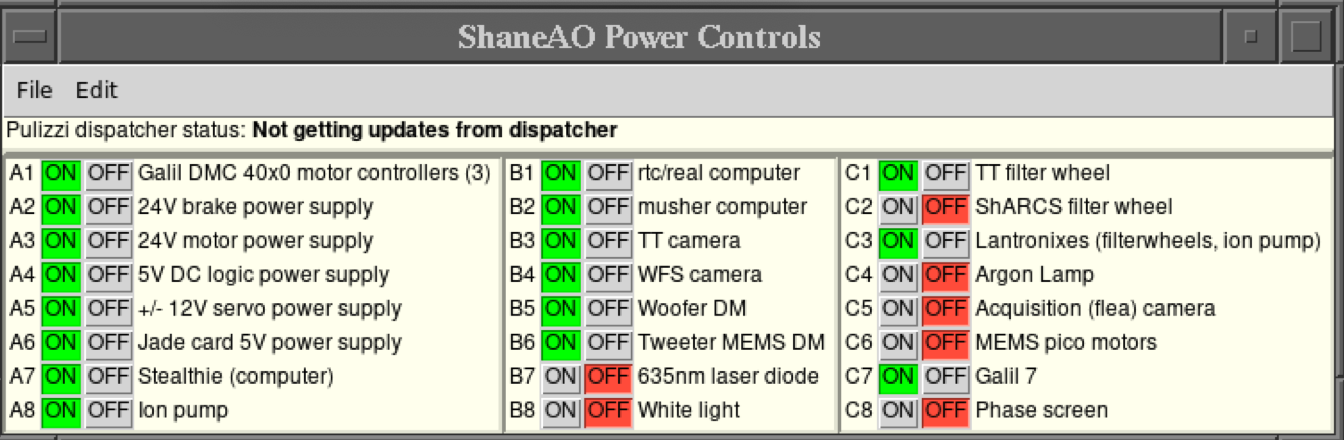
Figure 1: saopower_ui GUI (default power configuration for normal operations shown).
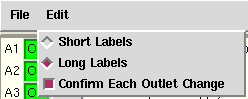
Figure 2: saopower_ui Edit Menu.
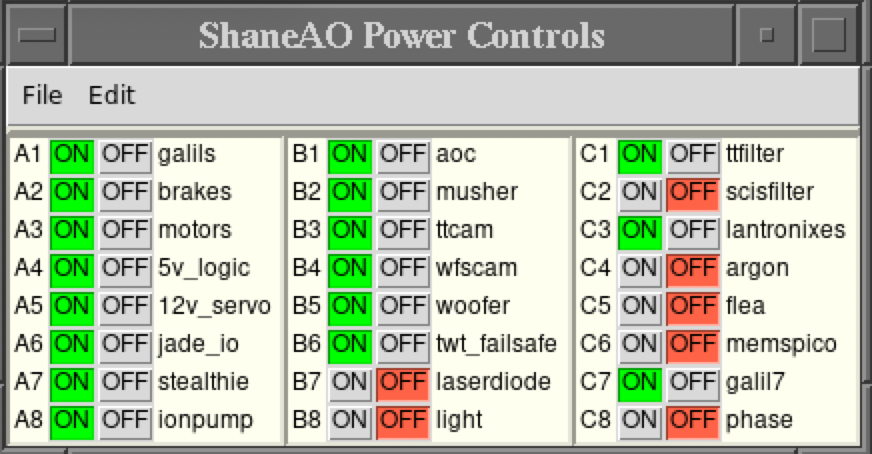
Figure 3: saopower_ui GUI with Short Labels displayed.
Additional Info
saopower_ui is just the front end GUI. To communicate with the Pulizzi power controllers, the saopower server software must be running in the background on shark. To start the server type ao start saopower. If necessary you can stop the server with the command ao stop saopower or restart the software with ao restart saopower. To determine its status, type ao status saopower.Last modified: Thu Nov 26 01:28:09 PST 2020