CCD Control Interfaces
The window for detector parameters and exposure control has three levels, reached by tabs along its left margin. The user will be concerned primarily with the top level in the course of observing. The 2nd level controls a few parameters that usually need only be set once at the beginning of the night. The 3rd level is for engineering. It is not intended for the use of observers and is not described here. PFCam's image display is described elsewhere.
CCD Control Window: Top Level
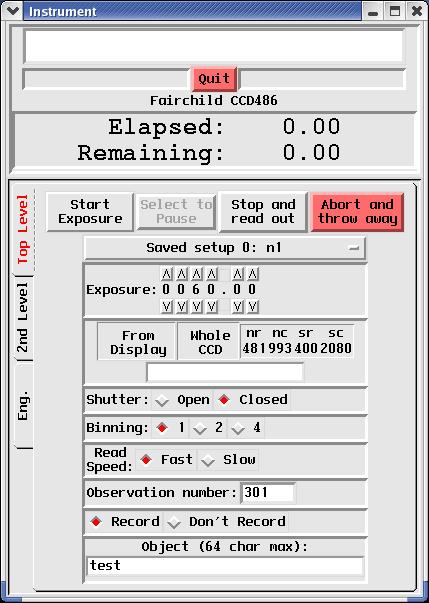 Click for a full-sized image.
Click for a full-sized image.
|
The top level of the GUI allows one to set various detector parameters in
advance, and to control exposures. Parameters are briefly described here.
Commands for controlling exposures -- start, pause, stop, and abort -- are
self explanatory.
Saved Setup Parameters are stored as one of ten "saved
setups." Current parameters automatically become whichever saved setup is
selected at the time. Saved setups may be named on the 2nd level. Exposure time Zero-second exposures and fractional seconds are allowed. CCD Window This is the amount of the CCD which is actually read out. Smaller windows read out more quickly. The window size may be defined graphically from the image display (see below), or by entering rows, columns, and origin. Shutter Open for normal exposures, closed for darks and bias frames. Binning PFCam is generally used binned 2x2 for normal observations; 4x4 for target acquisition. Read Speed Fast is about half the time of slow, gained at the price of a slight increase in readnoise (see CCD Characteristics). Observation Number and Recording The observation number increments with each recorded exposure. It can be set manually, but be careful, it is possible to overwrite existing data by setting the number back. Note that the last unrecorded exposure is saved in /scratch. More on recording images in "2nd Level," below. Object The string entered will appear as the OBJECT card in the image's FITS header. | |
|---|---|---|
CCD Control Window: 2nd Level
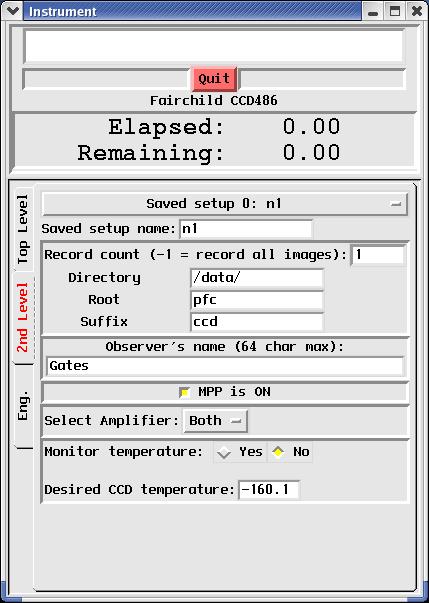 Click for a full-sized image.
Click for a full-sized image.
|
The 2nd level GUI presents parameters that are usually only set once in the
course of a night, if at all. Only the first few of these are for observer
use. MPP and Amplifier selection should remain as set by default, unless
there is a clearly understood reason to change them.
Saved Setup name This allows a name to be associated with a
saved setup (see Top Level). Record count Whether an image is recorded or not is controlled from the Top Level by turning recording on or off. The "record count" parameter is generally set to "1" or "-1" so that all images are saved whenever recording is turned on. Directory This parameter should be set to "/data/" so that recorded images are saved in the /data directory. It is important to save them there so that they will be found and saved in our archive. Data become available in the password protected on-line archive at http://mthamilton.ucolick.org/data/ shortly after being taken. If you need to set or reset your data archive password, contact a Support Astronomer. Root The string entered here becomes the root of the image file names, prepended to a unique image numbe. E.g., using the parameters shown here, the first recorded image will become /data/pfc1.ccd, the second pfc2.ccd, and so on. The root can be whatever you wish, but we recommend that you use the default "pfc" root. Suffix You may choose the suffix to be appended to your image file names, but it must be one recognized by our automatic archiver: fits, ccd, fts, spr, or sdt. We recommend the standard fits extension. Observer's name You may enter any number of first or last names up to a total of 64 characters. White space and comma separation are permitted. The string will appear in the "OBSERVER" field of the FITS header. | |
Support Astronomers (sa@ucolick.org) Last modified: Thu Jan 19 11:40:23 PST 2012