Scripts
Running a Script
A few useful nodding and dithering scripts have been writen for IRCAL. If none of the scripts are suitable for your observing program, contact Elinor Gates about creating a nodding script suitable for your project.
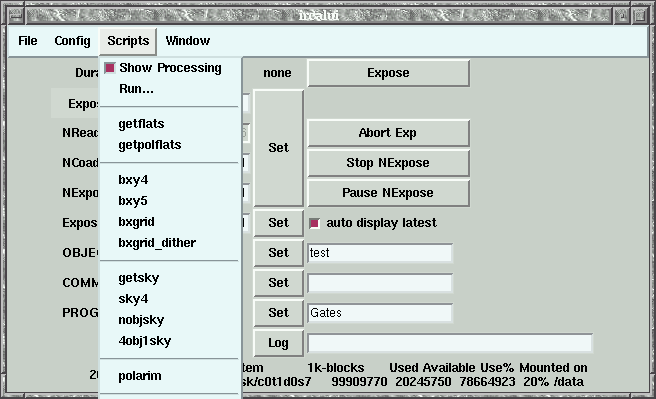
To run a script you need to go to the Scripts menu in the ircalui window. If the script you wish to run is one of the scripts in the menu, you just need to click on the script name and it will bring up a dialog box for setting the necessary parameters. Once the parameters are set, just press the Go button to start the script.
If the script is not in the menu, you may run it by clicking Run... and a file selection window will appear and you may choose the script you wish to run. If it is a script you wish to run frequently during your run, you can add it to the script menu using File - Source... in the ircalui GUI.When a script is in progress it will automatically move the telescope and take exposures. It is optional to have the scripts also automatically open and close the AO and Tip/Tilt loops and counter steer the WFS to keep the guide star on the WFS as you nod the telescope. These options are determined from the WFS Steering/Nodding Control window Config menu. It is strongly recommended to have Counter Nod and Auto Open Loops checked (these are the default settings). This prevents the telescope from nodding during a script with the loops closed and will make the AO operator's life easier because s/he won't have to continually counter steer the WFS optics manually during the script. Auto Close Loops is only recommended for those observers who are extremely familiar with both IRCAL and the AO system hardware and software and can quickly identify and fix WFS or telescope move problems.
If you don't have Auto Close Loops checked, after every nod/dither, the AO or IRCAL operator will have to close the Tip/Tilt and AO loops. At this point in the script, the AO Ready and Expose buttons will turn red. Once the loops are closed and the AO operator is happy with the WFS centering and loop performance, the AO Ready button will need to be pressed to continue the script. This button can be pressed from either the AO or the IRCAL software.
If the Scripts - Show Processing button is depressed, you will get a window showing the script commands and the current line of the script being executed will be highlighted. You may pause execution of the script by pressing the Pause button. You can also skip forward or backward commands in the script through this window.
Scripts operate in the same fashion for both NGS and LGS observing modes.
Current Scripts
Flat fields:getflats | getpolflats Dither/Nodding:
bxy4| bxy5 | bxgrid | bxgrid_dither Sky:
getsky | sky4 | nobjsky | 4obj1sky Other:
polarim Alignment/Calibration:
imagesharpen | rlsposition
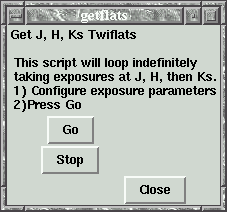
|
The getflats script will loop indefinitely through taking exposures in J, H, and Ks filters. The exposure parameters set in ircalui will be used for all the exposures. Press Go to start taking flats. Stop will stop the script after finishing the exposure currently in progress. This script is useful for taking twilight flats while you are at dinner. |
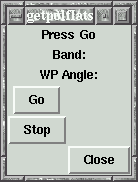
|
Getpolflats is a script to acquire twilight flats in polarimetry mode.
It will cycle through the J, H, and Ks filters indefinitely, taking a
flatfield in each waveplate position.
Once you've set the exposure time for each exposure in ircalui, press Go. Stop the script at any time by pushing Stop. |
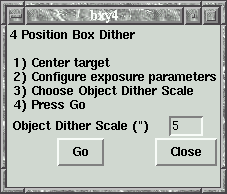
|
bxy4 is a 4 position box dither. You input the
dither scale into the bxy4 GUI, configure the exposure parameters in
ircalui, then press the Go button to start the script.
This script assumes current position of the telescope is the center of the box. The telescope is then moved the dither scale to the (in order) NE, NW, SW, and SE of the center position and data taken at each position other than the center. At the end of the script the telescope moves back to the center. |
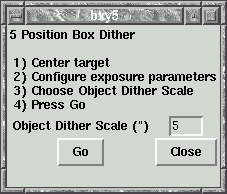
|
bxy5 is a 5 position box dither. You input the
dither scale into the bxy5 GUI, configure the exposure parameters in
ircalui, then press the Go button to start the script.
This script assumes current position of the telescope is the center of the box. After an exposure is taken at the center position, the telescope is then moved the dither scale to the (in order) NE, NW, SW, and SE of the center position and data taken at each position. At the end of the script the telescope moves back to the center. |
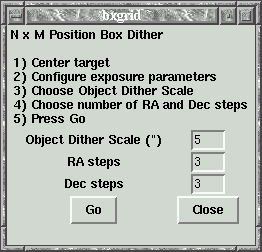
|
bxgrid can set up a rastered dither pattern of an arbitrary number of steps in RA and Dec. You enter a dither scale (the distance the telescope will move between exposures), the number of steps in RA and Dec. Clicking Go will start the script, taking an exposure at the current position then moving the telescope one dither scale in RA, taking another exposure, etc.. Once the desired numbers of steps in RA have been done, the telescope will move one dither scale step in Dec, move back to the starting RA and repeat the RA steps and exposures. This will be repeated until the desired number of Dec steps have been completed. |
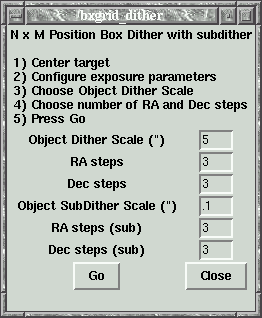
|
bxgrid_dither is essentially the same as bxgrid, except at each dither position, you can have the telescope do a smaller dither pattern before moving to the next major dither position. |
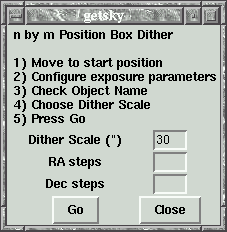
|
getsky is a script to get sky frames in a box raster pattern. You will
need to enter the dither scale (in arcseconds), the number of steps in RA
the number of steps in Dec into the GUI, and enter the proper exposure
parameters into ircalui. Once these parameters are set, press the Go
button to start the script.
The script will take the first exposure at the current telescope position, then move the telescope in RA the specified dither scale amount, RA step times and take exposures at each step. The telescope will then move one Dec dither amount and -(RA steps * RA dither), and repeat taking exposures at each RA step position for the new declination, etc.. At the end of the script, the telescope will move back to the start position. |
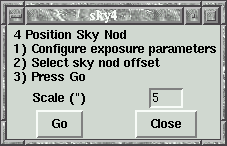
|
sky4 is a simple script, similar to bxy4, to acquire sky frames. The sky position sequence number is added to the object name in the FITS header, e.g. if the object name is M13, it will become M13 (SKY 1 of 4), then M13 (SKY 2 or 4), etc.. |
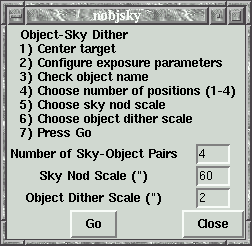
|
nobjsky is a script that nods between the science target and the
sky, doing small dithers between each science target exposure. You will
need to input the number of sky and object pairs (maximum is 4),
the sky nod scale (in
arcseconds) and the object dither scale (in arcseconds). Once these
parameters are set and the exposure time parameters are set in ircalui,
press the Go button to start the script.
This script assumes that the science target is in the center of the array. First it takes an exposure of the object, then moves east the sky nod scale amount and takes a sky exposure. Then the telescope moves back to the science target. The telescope then moves west the object dither amount and takes another exposure if the number of pairs is greater than one. If the script does more than one pair it will do successive sky nods to the west, north, and south. |
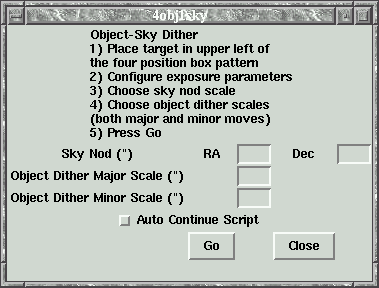
|
4obj1sky is a script that nods between the science object and the sky,
and dithers between the science target images. You will need to input the
sky nod scales and object dither scales into the 4obj1sky GUI,
and configure the exposure parameters in the ircalui GUI.
The script assumes that the science target is starting in the upper left (NE)
quadrant of IRCAL's array. The script first takes exposures of the science
target at each of the four dither positions. The dither position moves are
(in order):
The Auto Continue Script checkbox tells the script to continue the script instead of requiring the observer or AO operator to press the AO Ready button in the ircalui GUI. This is generally only used if WFS Steering/Nodding - Config - Auto Close Loops is checked and is only recommended for very experienced users of the AO system. |
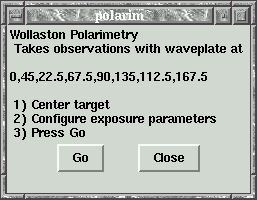
|
polarim is the primary script for acquiring polarimetry data. Once you position the target in the field and configure the exposure parameters, press Go. An exposure will be taken at each of the waveplate angles noted in the GUI. Upon completion of the script, the waveplate will be rotated back to 0. Note, this script does not move the telescope. |
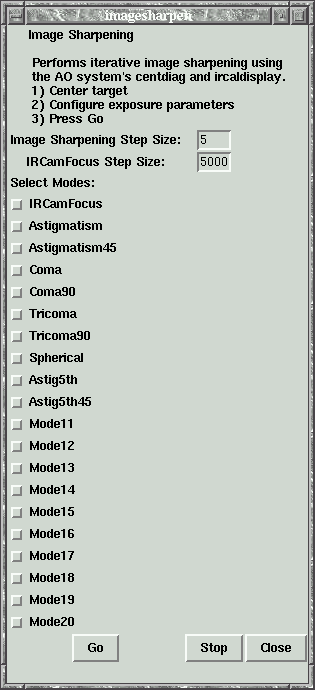
|
imagesharpen is a script to both focus IRCAL on the internal white light calibration source and compensate for the internal aberrations of IRCAL and the AO system. Zernike modes for tuning can be selected from the list. Once exposure configurations are set click Go. The system will automatically move through the modes, changing them and measuring the Strehl of each resulting image (note that autofwhm must be set in the Image Browser. The best Strehl values will be set before moving to the next mode. On good seeing nights, it can be adventageous (particularly in LGS mode) to run an imagesharpening sequence to fine tune Strehl performance. |
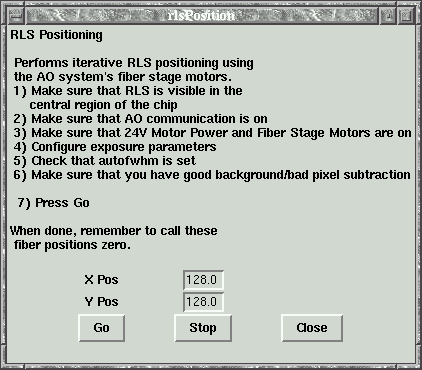
|
rlsposition is a script to move the internal red laser source to a desired position on the IRCAL array. This is useful for the AO operator to use when setting up and calibrating the AO system. |
Elinor Gates Last modified: Tue Apr 29 16:39:51 PDT 2008