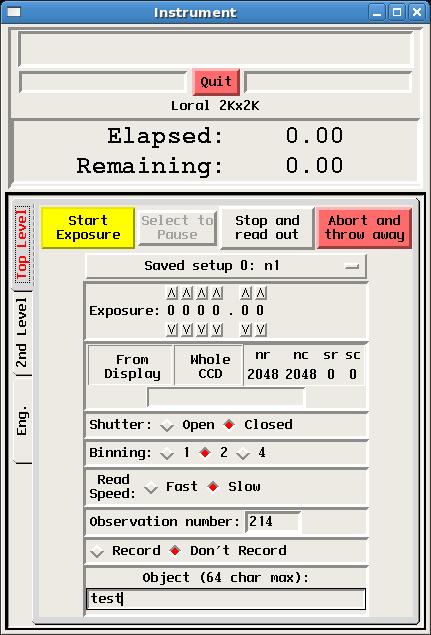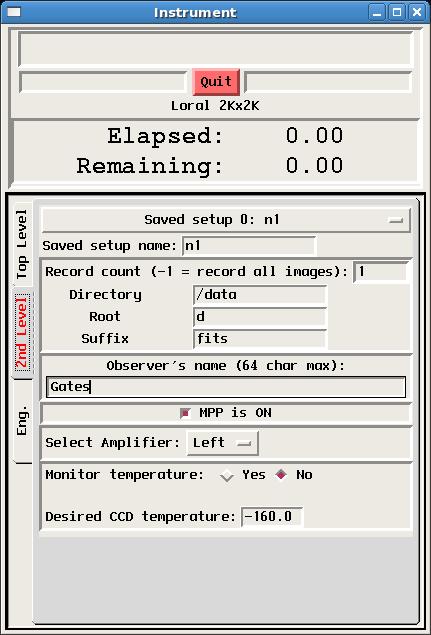CCD User Interface
The CCD User Interface (also called the Data-Taker) is started either by clicking on its icon (labeled "Spect") or typing nickel_spect_client at the Linux command line. The interface consists of those software components for controlling the direct-imaging camera's CCD, including setting array parameters, controlling exposures, and displaying raw images:- The CCD Control GUI, is pictured and described below.
- The XVideo Image Display and associated XVideo Image Control GUI (common to most Lick data-taking systems) are described in a separate manual.
Clicking on the 2nd level tab on the GUI's left margin presents parameters that are usually only set once in the course of a night, if at all. Only the first few of these are for observer use. MPP and Amplifier selection should remain as set by default, unless there is a clearly understood reason to change them. Saved Setup Name This allows a name to be associated with a saved setup (see Top Level).
Record Count Whether an image is recorded or not is controlled from the Top Level by turning recording on of off. The record count parameter is generally set to 1 or -1 so that all images are saved whenever recording is turned on.
Directory This parameter should be set to /data so that recorded images are saved in the /data directory. It is important to save them there so that they will be found and saved to Lick's on-line data archive, http://mthamilton.ucolick.org/data/. Data are copied to the archive shortly after being acquired. If you need to set or reset your data archive password, please contact a Support Astronomer. If there are data in the directory from a previous observer, contact a Support Astronomer or Telescope Technician so they can confirm that data are properly in the archive before clearing the directory for you. It is possible to overwrite data using the same observation number, so do not take any recorded data or use observation numbers different from the existing data until the data directory is properly cleared.
Root The string entered here becomes the root of the image file names, prepended to a unique image number. E.g., using the parameters shown here, the first recorded image will become /data/d1.fits, the second d2.fits, and so on. The root may be whatever you wish, but we recommend you use the default "d" root.
Suffix You may choose the suffix to be appended to your image file names, but it must be one recognized by our automatic archiver: fits, ccd, fts.
Observer's Name You may enter any number of first or last names up to a total of 64 characters. White space and comma separation are permitted. The string will appear in the "OBSERVER" field of the FITS header.
Support Astronomers (sa@ucolick.org) Last modified: Tue Jul 17 18:55:42 PDT 2012