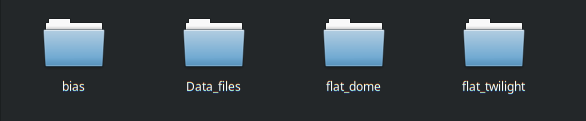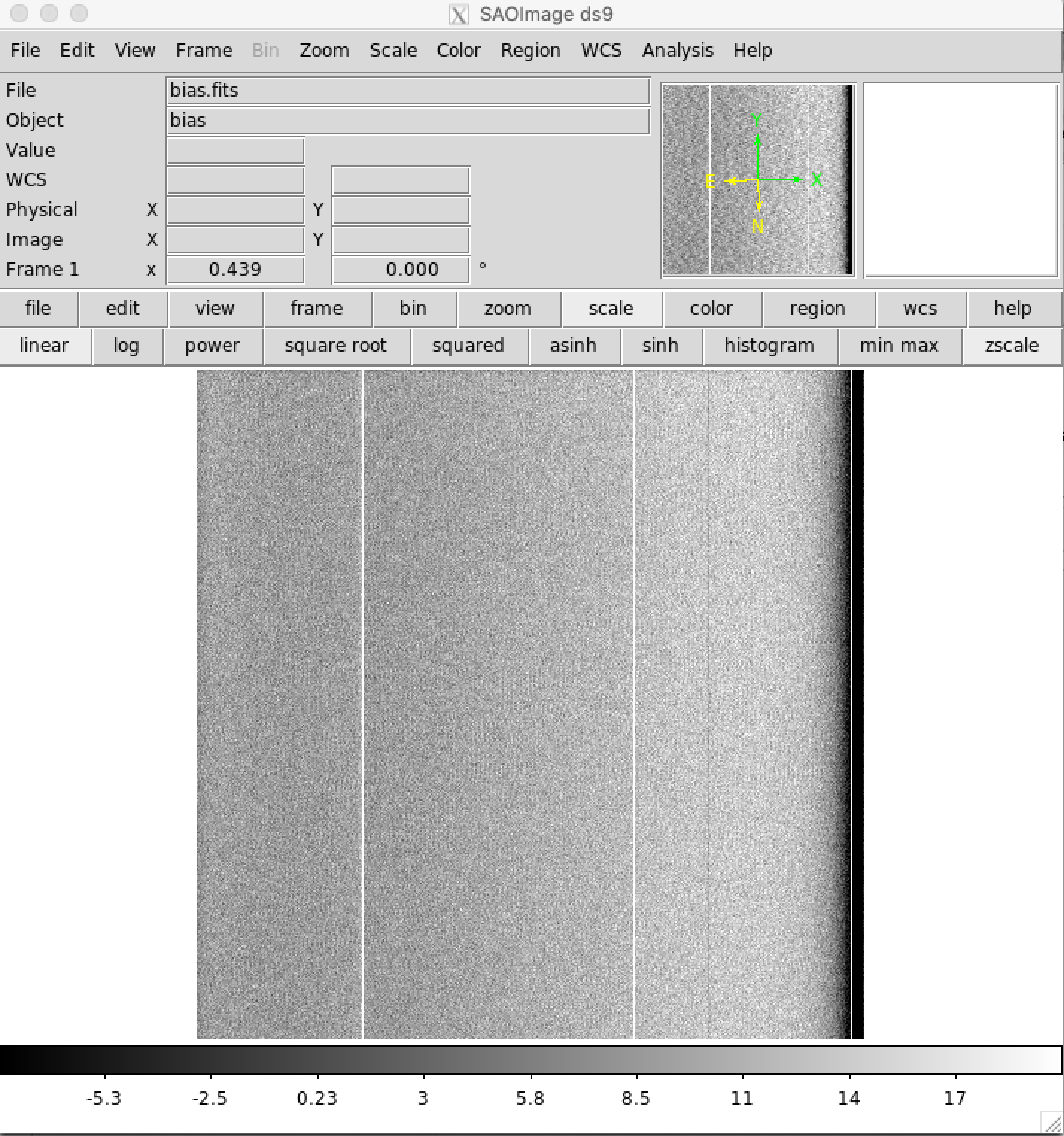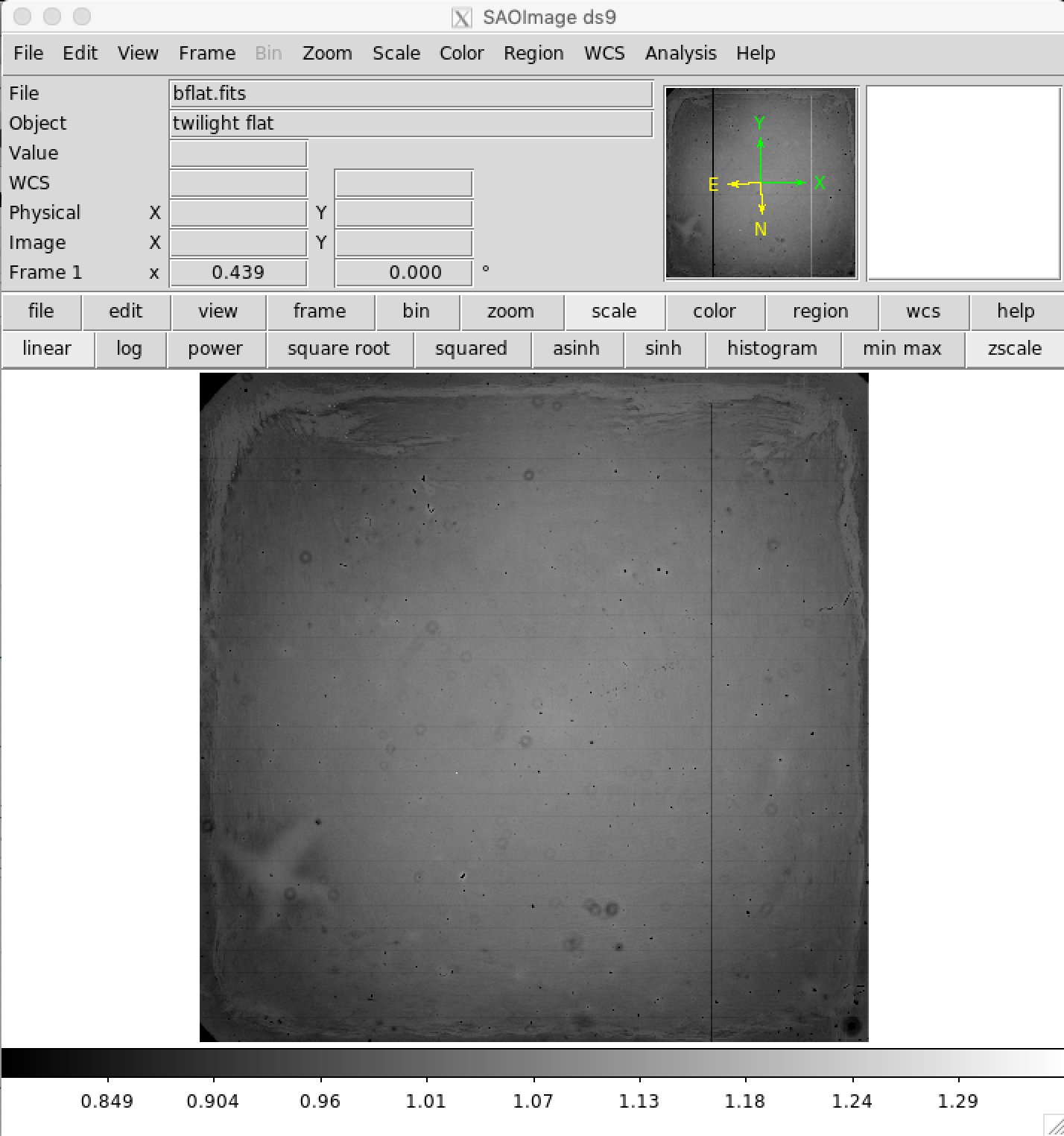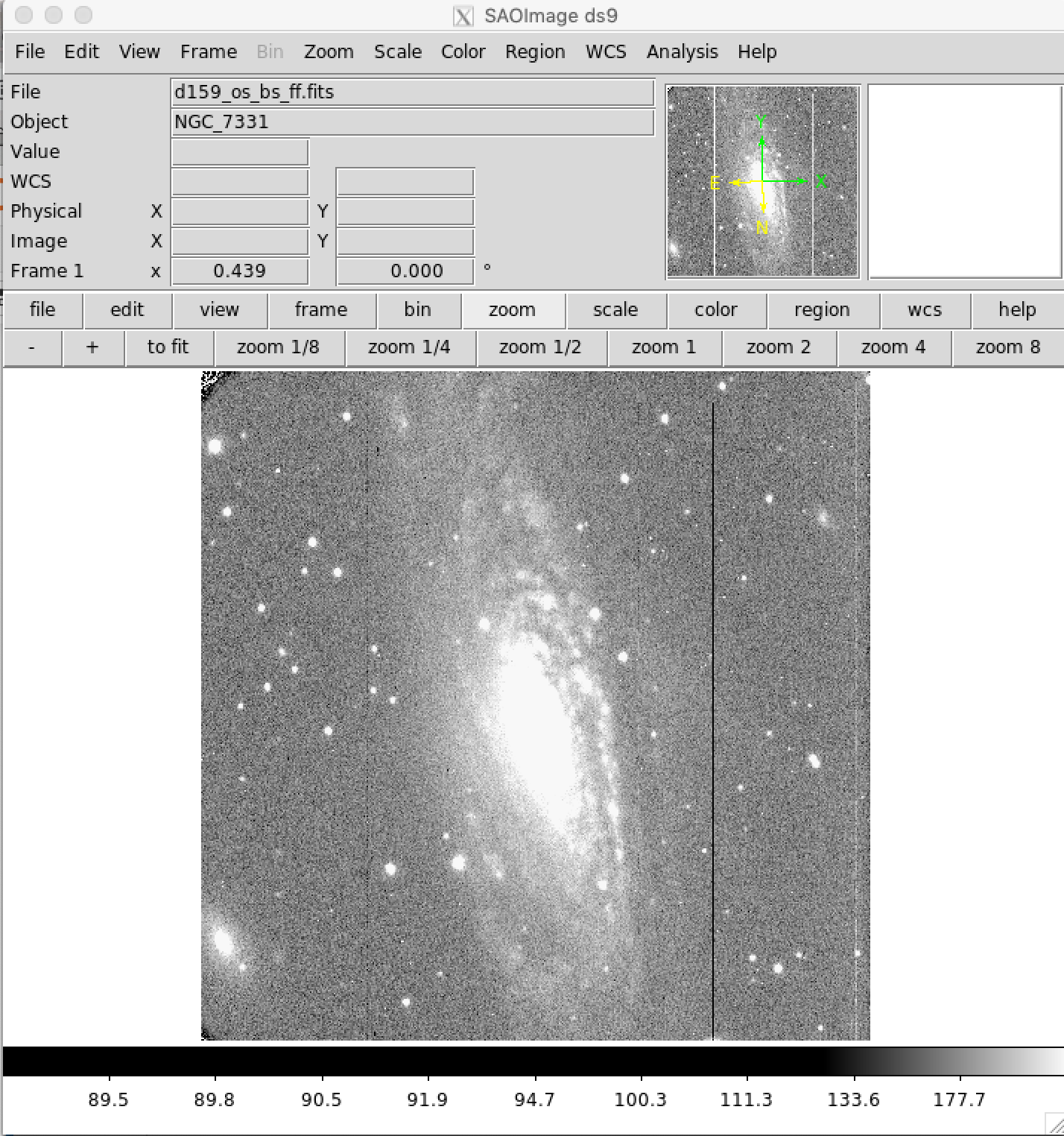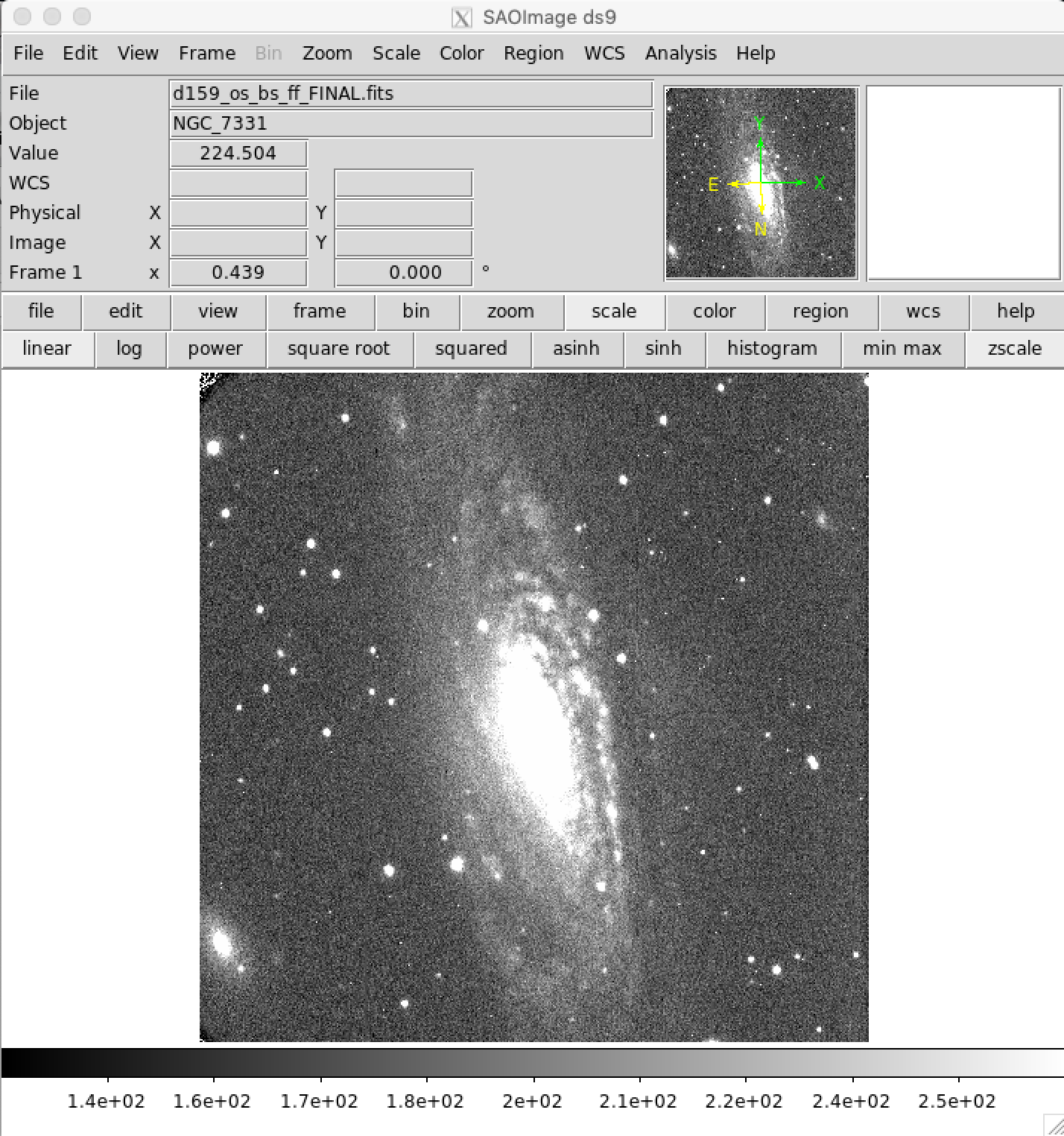def main(argv):
# set fit = 'yes' to do legendre fit to overscan regions, 'no' to just use the median
fit = 'yes'
# create input and output file name lists. Output files will have unique names, leaving the input files unchanged.
ifilelist = glob.glob(f)
# _os stands for overscan subtracted in the output file names
ofilelist = [i[:-5]+ '_os.fits' for i in ifilelist]
# how many files
numifiles = len(ifilelist)
numofiles = len(ofilelist)
if numifiles != numofiles:
sys.exit('Input and output file lists have different numbers of files. Exiting.')
# For each file in ifilelist, read in file, figure out overscan and data regions, fit
# overscan with desired function (if any), and subtract from data.
# Write data to ofilelist value.
for i in range(0,numifiles):
ifile=ifilelist[i]
ofile=ofilelist[i]
data, header = fits.getdata(ifile,header=True)
# change data to float
data=data.astype('float32')
# read necessary keywords from fits header
#number of pixels in image
xsize = header['NAXIS1']
ysize = header['NAXIS2']
#start column and row
xorig = header['CRVAL1U']
yorig = header['CRVAL2U']
#binning and direction of reading pixels
cdelt1 = header['CDELT1U']
cdelt2 = header['CDELT2U']
#number of overscan columns
rover = header['ROVER']
cover = header['COVER']
#unbinned detector size
detxsize = header['DNAXIS1']
detysize = header['DNAXIS2']
#number of amplifiers
ampsx = header['AMPSCOL']
ampsy = header['AMPSROW']
# determine number and sizes of overscan and data regions
namps = ampsx*ampsy
if rover > 0:
over=rover
sys.exit('Program does not yet deal with row overscans. Exiting.')
else:
over = cover
if over == 0:
sys.exit('No overscan region specified in FITS header. Exiting.')
# single amplifier mode (assumes overscan is the righmost columns)
if namps == 1:
biassec = data[:,xsize-cover:xsize]
datasec = data[0:,0:xsize-cover]
# median overscan section
bias=np.median(biassec, axis=1)
# legendre fit
if fit == 'yes':
# fit
lfit = np.polynomial.legendre.legfit(range(0,len(bias)),bias,3)
bias = np.polynomial.legendre.legval(range(0,len(bias)),lfit)
# subtract overscan
datanew = datasec
for i in range(datasec.shape[1]):
datanew[:,i] = datasec[:,i]-bias
# two amplifier mode (assumes both amplifer overscans are at rightmost columns)
if namps == 2:
biasseca = data[:,xsize-cover*2:xsize-cover]
biassecb = data[:,xsize-cover:xsize]
# median overscan sections
biasa=np.median(biasseca,axis=1)
biasb=np.median(biassecb,axis=1)
# legendre fit
if fit == 'yes':
lfita = np.polynomial.legendre.legfit(range(0,len(biasa)),biasa,3)
lfitb = np.polynomial.legendre.legfit(range(0,len(biasb)),biasb,3)
biasa = np.polynomial.legendre.legval(range(0,len(biasa)),lfita)
biasb = np.polynomial.legendre.legval(range(0,len(biasb)),lfitb)
# Extract data regions
# determine boundary between amplifiers
bd=detxsize/2/abs(cdelt1)
# calculate x origin of readout in binned units if cdelt1 negative or positive
if cdelt1 < 0:
#if no binning x0=xorig-xsize-2*cover, with binning:
x0=xorig/abs(cdelt1)- (xsize-2*cover)
else:
x0=xorig/cdelt1
xtest=x0+xsize-cover*2 # need to test if all data on one or two amplifiers
# determine which columns are on which amplifier and subtract proper overscan region
if xtest < bd: # all data on left amplifier
datanew=data[:,0:xsize-cover*2]
m=datanew.shape[1]
for i in range(0,m):
datanew[:,i]=datanew[:,i]-biasa
if x0 >= bd: # all data on right amplifier
datanew=data[:,0:xsize-cover*2]
m=datanew.shape[1]
for i in range(0,m):
datanew[:,i]=datanew[:,i]-biasb
if xtest >= bd and x0 < bd: #data on both amplifiers
x1=int(bd-x0)
dataa=data[:,0:x1]
datab=data[:,x1:-cover*2]
ma=dataa.shape[1]
mb=datab.shape[1]
for i in range(0,ma):
dataa[:,i]=dataa[:,i]-biasa
for i in range(0,mb):
datab[:,i]=datab[:,i]-biasb
# merge dataa and datab into single image
datanew=np.hstack([dataa,datab])
if namps > 2:
sys.exit('Program does not yet deal with more than two overscan regions. Exiting.')
# add info to header
header['HISTORY'] = 'Overscan subtracted'
# write new fits file
fits.writeto(ofile,datanew,header,overwrite=True)
if __name__ == "__main__":
main(sys.argv[1:])